Follow this step-by-step tutorial to create your user profile and publish your listing in the GBFM member directory.
1. First, begin by creating a login. You can jump right to this step by clicking on the Join button at the top right of your screen, or read more about membership before signing up by clicking on the Become a Member button in the center of the Boston skyline image.
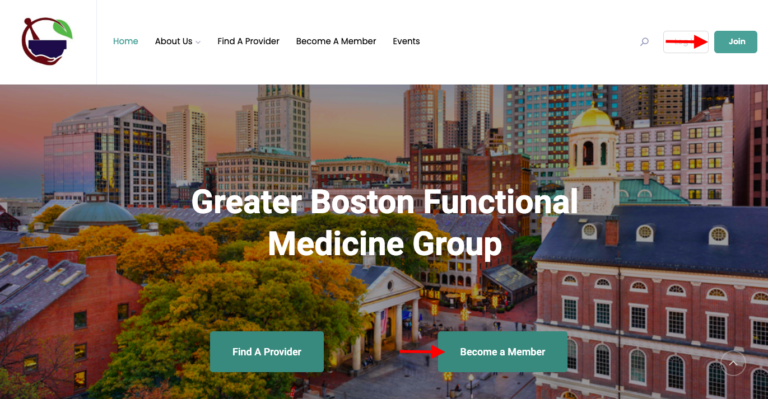
2. Select “Sign Up” to continue creating your account.
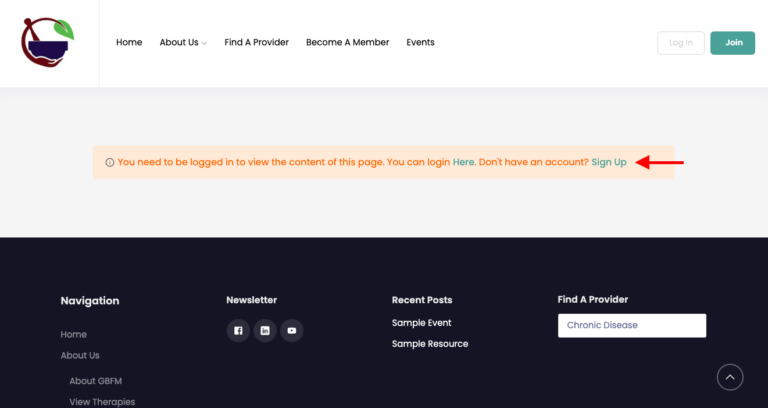
3. Create a username, enter the email you’d like to associate with this account, create a new password, review and agree to the Privacy Policy and Terms and Conditions, and click the Sign Up button.
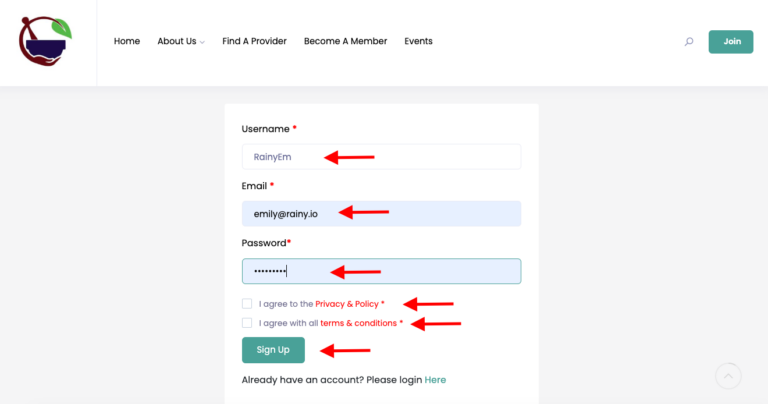
4. Check the email account you associated with this profile for a message from Boston Functional Medicine Group, follow the link to your new user dashboard.
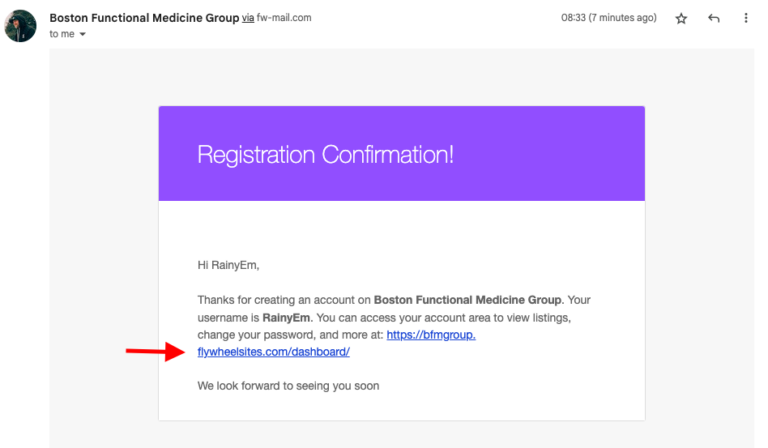
5. In the lefthand column of your dashboard, select the Submit Listing option.
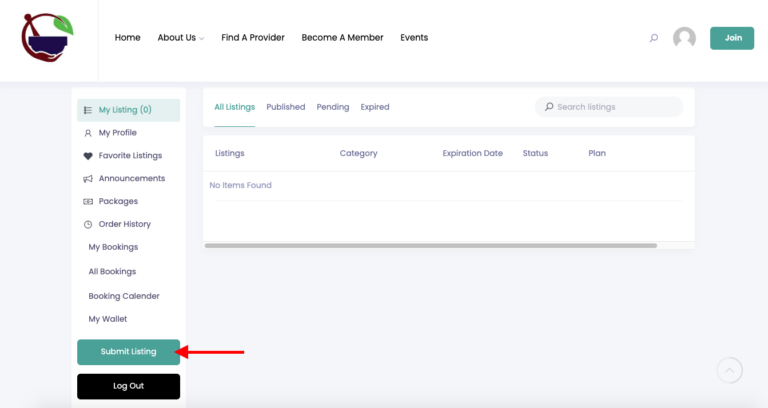
6. Select the membership option that applies to you, click on the Continue button.
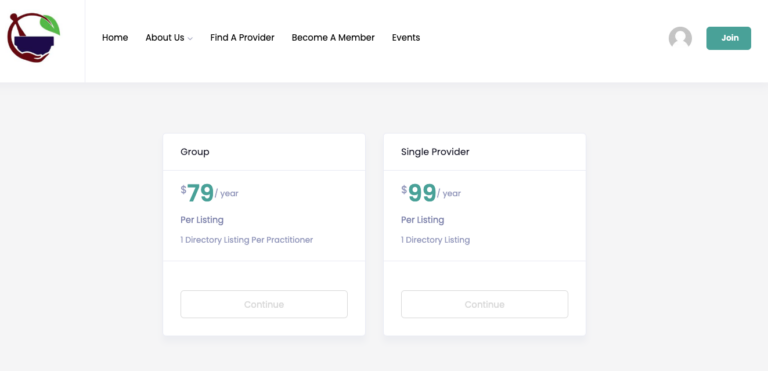
7. Continue through the pay wall by entering your credit card information.
8. Return to your dashboard and reselect “submit a listing”
9. Begin filling out your directory listing. Input your provider name, and your description.
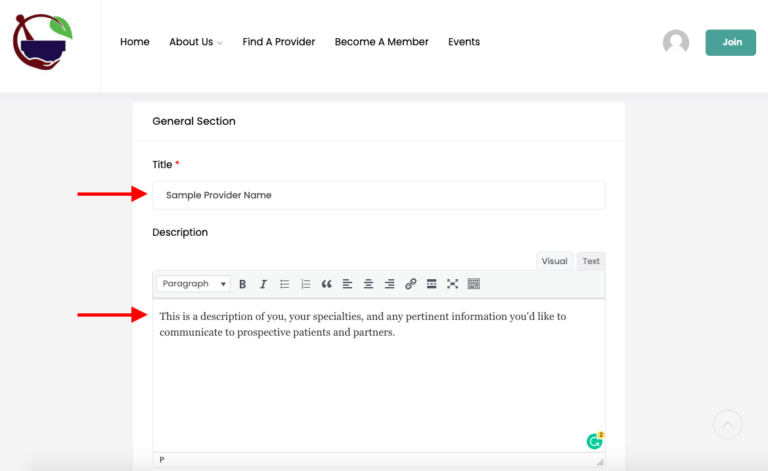
10. Input a tagline, if relevant, and select that most accurately describes your area of expertise. You may select more than one category for your listing. To select another category, click back on the Category box and scroll to choose your additional practice area(s).
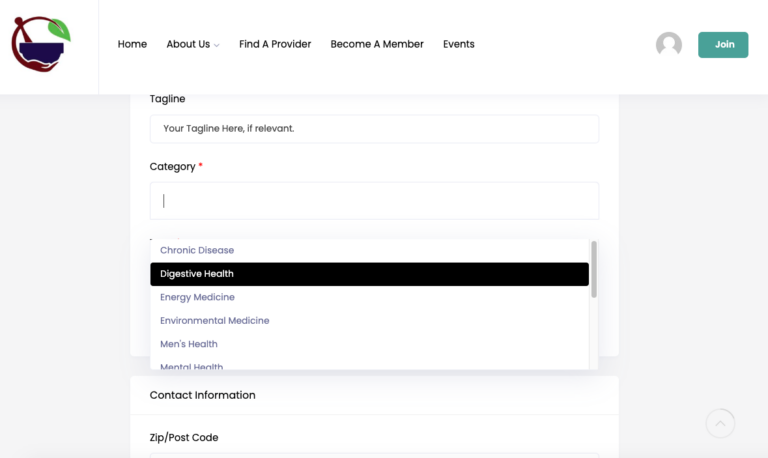
11. Select all relevant tags further identify your areas of expertise and specialty services. Once they are selected, tags will appear in the box above your selection list. You can scroll within the tags box to review all of your selections.
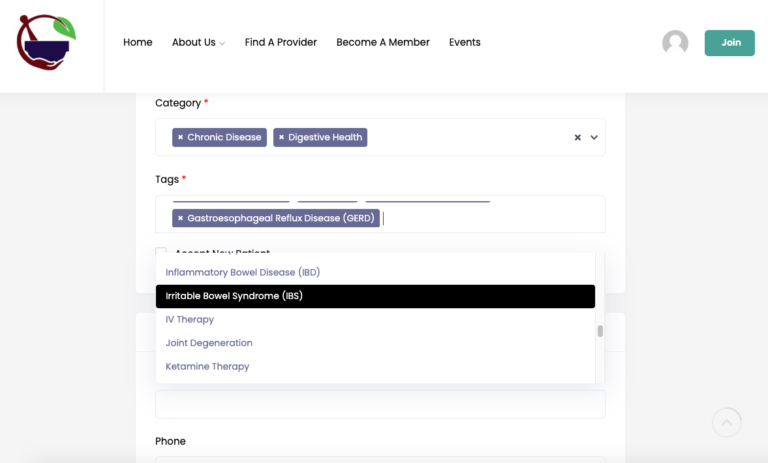
12. Designate whether or not you are accepting new patients, fill out your contact information.
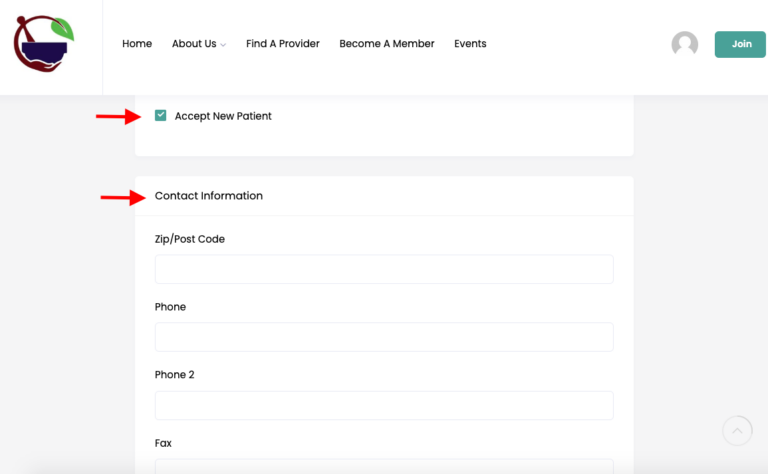
13. Enter the email you’d like the public to be able to contact, input your personal or practice website, if applicable, and share any social media channels you’d like to be associated with your listing.
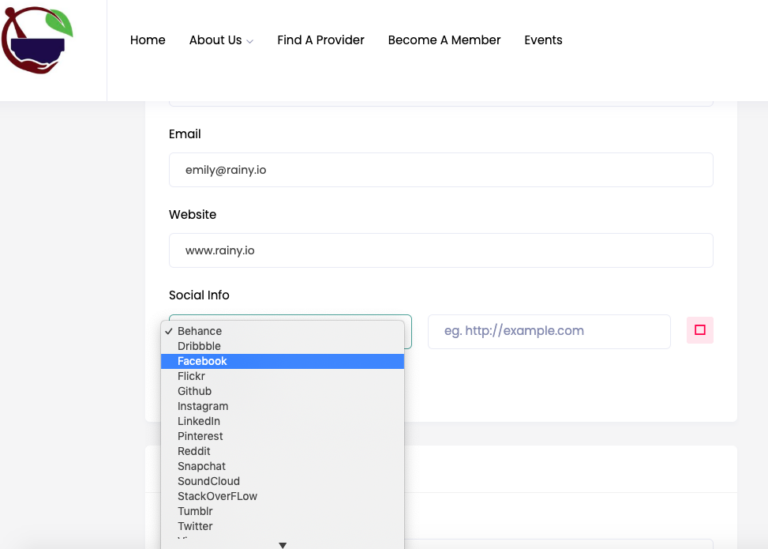
14. Input your practice’s address or coordinates, or opt to hide the map from your listing.
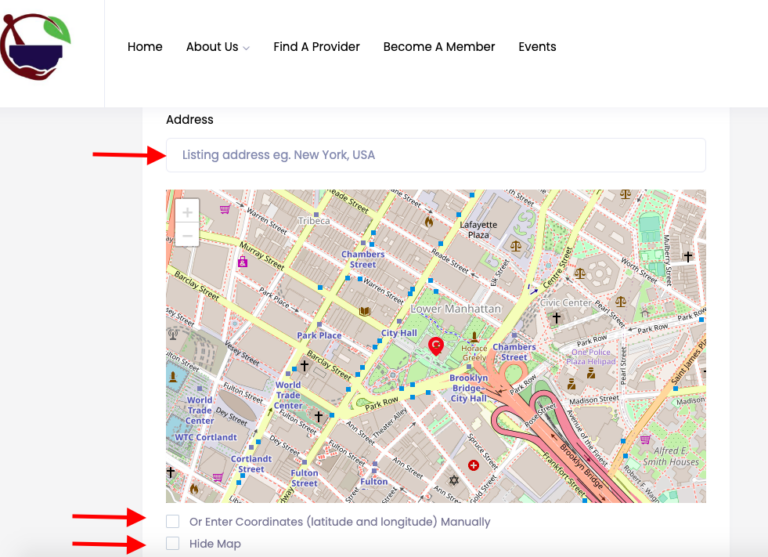
15. Add any photo media to your listing by clicking “select from device” and video content by copy/pasting the URLs from YouTube or Vimeo.
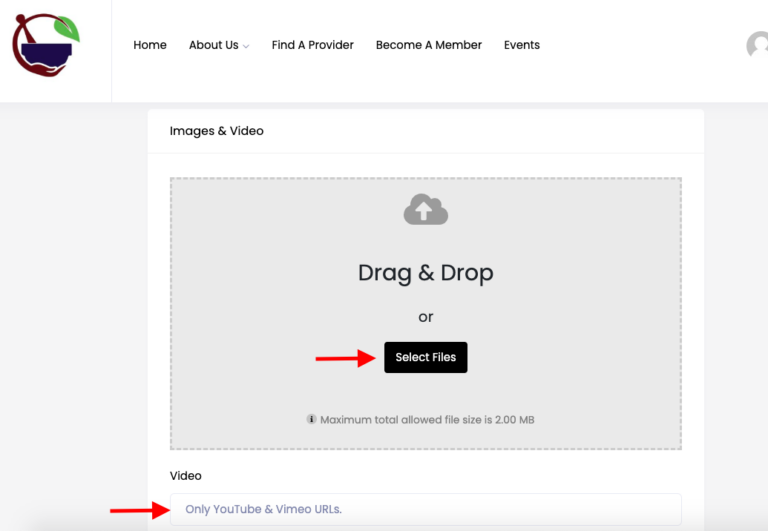
16. Review and agree to the Privacy Policy and Terms and Conditions, and then select “Save and Preview.”
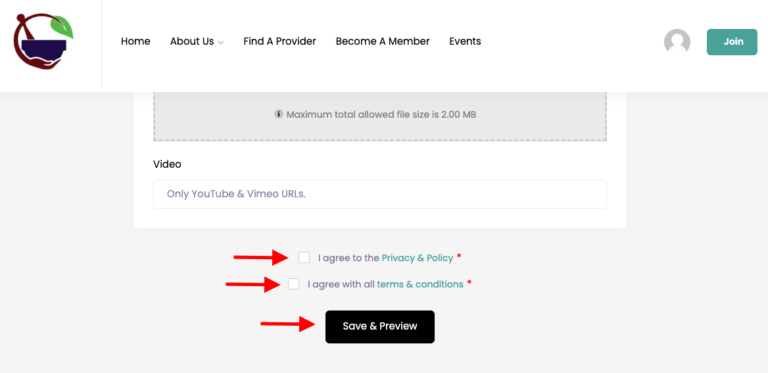
17. Review Your Profile, and either Select “Continue” to proceed, or make changes by selecting “Edit.”
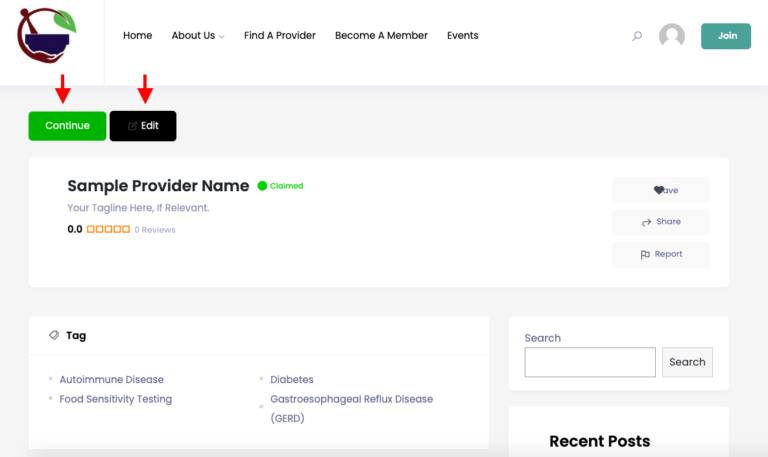
18. Wait for GBFM admin to accept your listing
19. Your listing is live.

